Newbie Question/Image quality
-
Hi, I have a question about image quality. I uploaded my submission for this month's art topic (music), and it looks grainy. Here is what I did:
I painted in watercolor with white gouache. The painting was too big to put in my scanner, plus I don't like how it can changes the colors.
So, I took a photo of the painting with my ph. I even tried an new app (Camera2) vs. just my ph's camera. I stuck with the ph camera in the end. The photo looked liked the painting, so I didn't have a problem until......I cropped/resized (1200 pixel on the long side) in Snapseed and on Befunky. Trying both to see if it made a difference. I didn't do any other adjusting to the image. (Maybe I should have?) I was trying to keep the colors I had painted in watercolor, 'cause I liked them.

I tested the new size on my website, it looked okay, just not as crisp as a larger pixel size.
But on the forum thread, it looks fuzzy.
Is there something anyone can suggest?
Oh, and I searched the forum for help on taking photos of art, and did all of those suggestions, ie. midday photo shoot, stand back and zoom in, etc.)
Thanks for any help. -
In general, 1200 px is pretty low res for a full illustration, so it should look a little fuzzy. The standard for printing is 300ppi, so a 1200px image would only look decent printed 4 inches or smaller.
However, I would recommend using Photoshop to have a little more control of the export quality. The Save for Web function will show you a side by side comparison of your image before and after exporting, and you can control the jpg quality / compression.
Photoshop also has a "photomerge" function, and if you scan a large painting in several pieces, photomerge will stitch it back together for you. I have always found scanning to give better quality than photographs, but if you have an LED based scanner it will have trouble with any sort of dimension in the art (like the wobble of watercolor paper)
Hope that helps a bit!
-
@aaimiller Thanks so much. I don't have photoshop (I know, "cringe"), but I do have Corel paint and clip studio. Maybe there is a similar function in one of those? I'll hunt around. 1200 px was the size specifications for the submissions, so I needed to stick with that. I will try scanning in segments and see what I get. Thanks for the info!
-
No matter how you save your images, the forum will compress it even more to save space on the server. Its the nature of the beast.
-
@chip-valecek Thanks Chip. Everyone's on the thread looks clearer and crisper than mine. I still don't know what I did wrong. Next time, I'll paint smaller so I can scan it in my scanner!
-
Hmm, if you email me the larger image, I can resize it on my computer and post the results here, to see if it's an issue on your end. I'll message you my email, if you'd like to.
-
@tessaw You are awesome!
 Thanks for offering, Tessa!
Thanks for offering, Tessa! -
Ok, I saved it a few different ways. Testing them here to see how they upload. But first, you might want to try to upload the image you tried uploading originally, and then delete "-resized" out of the image code. Not sure if that's referring to resizing the dimensions of the piece, or the quality, but it's worth a shot. When I uploaded one of my images below, deleting the -resized seemed to sharpen it a bit? Or you could try to reupload at a smaller size. 800-1000 px on the longest side.
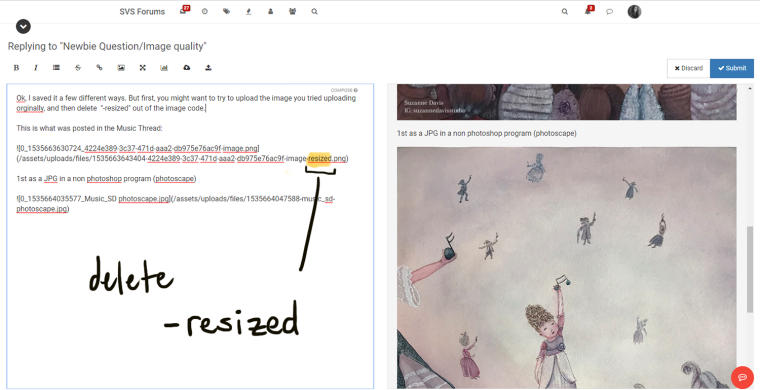
This is what was posted in the Music Thread:
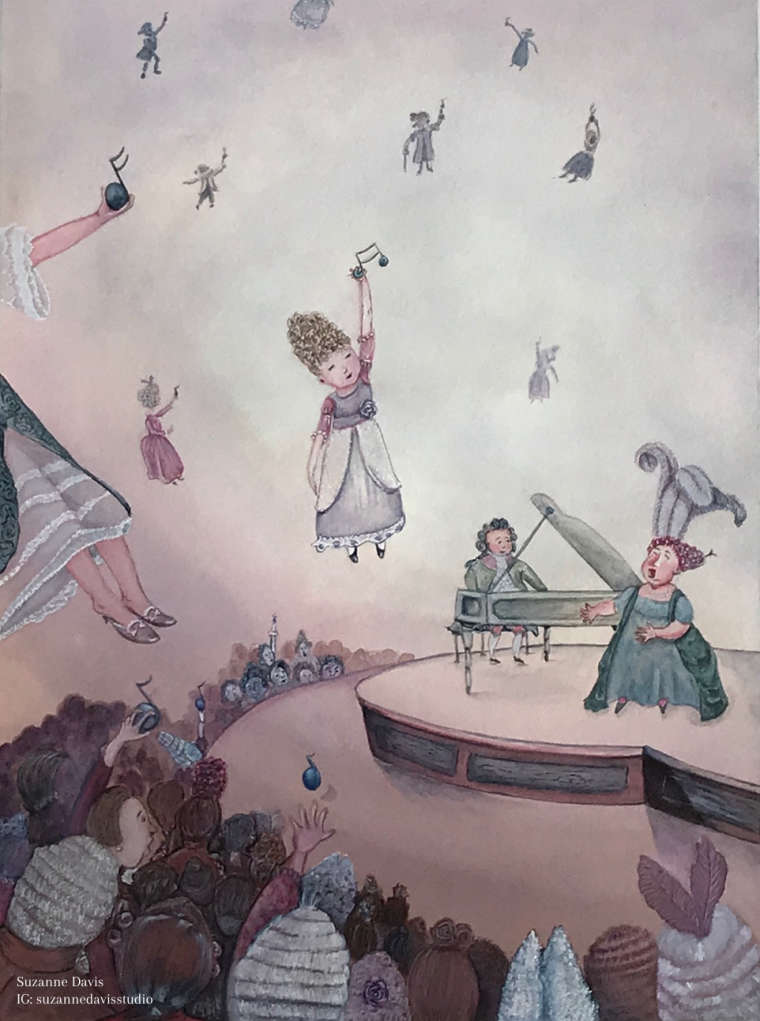
1st as a JPG edited in a non photoshop program (photoscape). I kept this as 1200 pixels, and the forum wanted to resize it. I deleted the -resize from the image code though.

2nd is JPG saved in photoshop at 1000px on longest side.The forum does not try to resize it when I uploaded it at this size.:

3rd is PNG saved in photoshop at 1000px:

4th , I sharpened it a little in photoshop and then saved as PNG at 1000px:
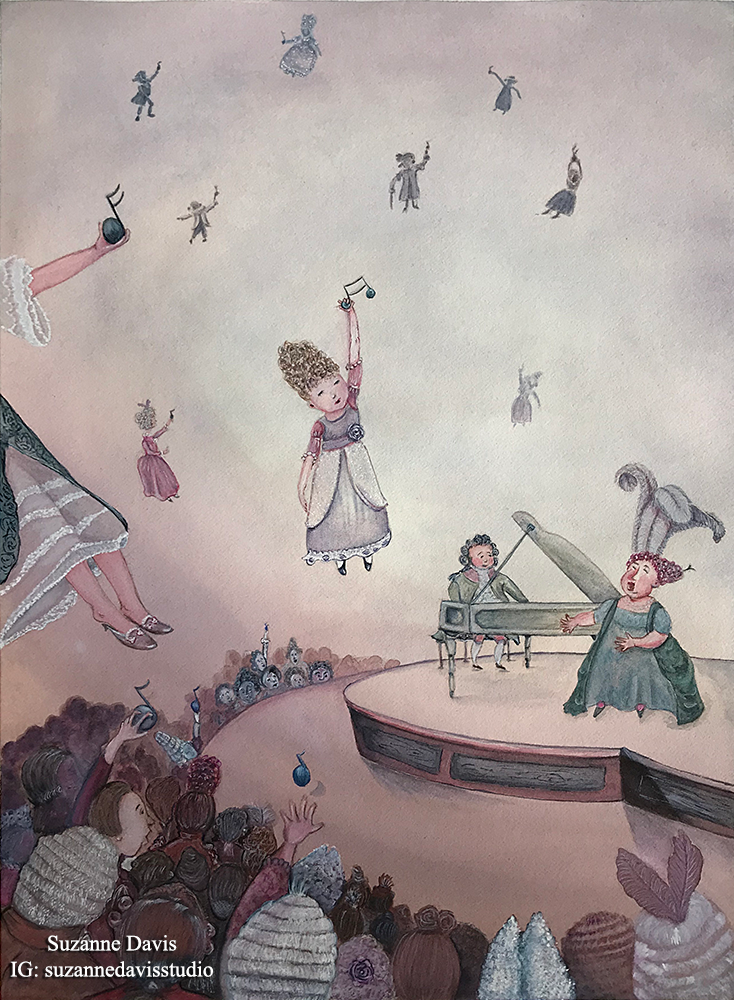
-
Thank you SO much Tessa! They look so much better now and not all grainy and blurred. I like 2 or 3; can't decide. But, I will go edit the one on the Music thread first and delete the "resized" bit in the code. Thanks again for helping me out and for the tutorial!
-
You're welcome! It would have been a shame to keep your beautiful illustration fuzzy for the competition.
-
Aww, that's so sweet. Thanks!
-
This is really interesting! I am trying to submit as well, and given that this is my first time as well, I tried what you said about resizing and it helped. Thanks! But I am having another problem as well: When I load an image, it is considerably bluer than in real life, either on my Cintiq or my monitor. Yesterday I loaded it twice and it came out true the first time and blue the second time. Anyone have a clue why this might be happening?
Thank you so much!
Here's what I'm talking about. Just tried various things and can't seem to get it back to the normal color: http://forum.svslearn.com/topic/6295/music-wip
-
@tessaw i also have the sme trouble. I’ll out your advice. Thanks.
@Suzanne-Davis i feel you. My images also look grainy. I don’t know why tho.
-
I tried out @TessaW ’s advice and it worked! Just removed the “resized” command and you’re good to go!
-
Its just the compression on the forums to save space. I changed the quality of the images from 60 to 80 and adjusted the resize width to 800px. I hope that will help a little. Thanks @TessaW for finding the hack on the upload LOL.
-
@Chip-Valecek Haha, poor forum though! I think it would be best if people just uploaded a tad smaller. A lot of times peoples images are taking up too much space on the screen and I have to zoom out the web browser to be able to see the whole thing.
@lauraa Hmm, that's interesting.
Are you positive that you uploaded the same exact image file, and they came out different?
The second picture you uploaded was edited from the first image, right?
What program are you working with and saving from? Are you using a sRGB profile?
Certain color profiles are not supported well for web browsers.
-
@tessaw Yeah, when I create the slideshows I have to go in and resize most of the images. Coming from a web design/developer background I always make sure my files are 72dpi and less then 1500px in width. But I know a lot of people who are not into web stuff just send off the huge 300dpi files.
-
@chip-valecek Good point. I regret pointing out my hack. I think for vertical comps, 800-900px tall is a good viewing size. Horizontal you can go wider, but not more then 1500px like you said. I use photoshop export options for saving to the web and I assume they change it to 72dpi?
-
@chip-valecek thanks, Chip. I'll keep that info handy next time I upload.
-
@tessaw I believe you are right if you are saving for the web on that. I still change it myself before saving.