How do you change colors of an item photoshop
-
Okay. I painted a few things. Now I want to switch the color. Do I have to use that sliding scale thing, or can I use a brush to change the color. I want to keep the value of the original item, just change the color. Is that possible?


I might want to change the color of the red swimsuit and one of the skis from yellow to aqua.
-
@Whitney-Simms Use SELECT colour Range then IMAGE - ADJUSTMENTS replace colour. Use the result box to set your base colour.
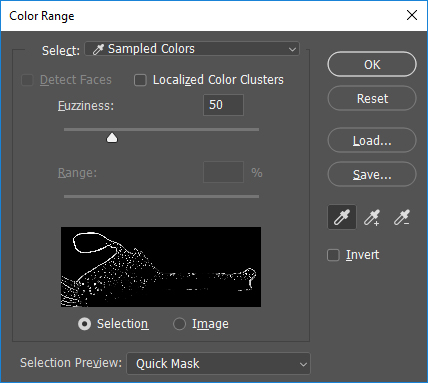
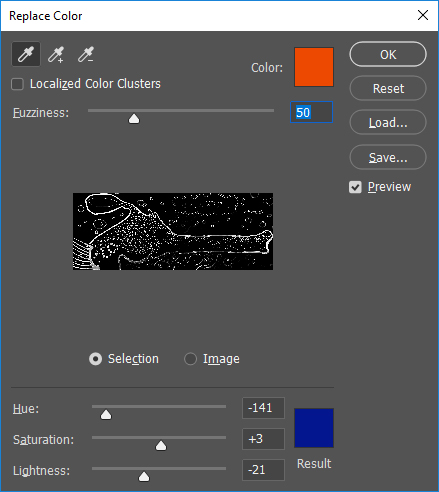
You can mask further with quickmask and use a brush or adjust the fuzziness. And select has commands like choose similar, expand smooth and feather.
QUICKMASK for using brushes is SHIFT and Q or SELECT - Edit in quickmask mode. Remember to set the brush to NORMAL in quickmask mode.
-
@sigross you're awesome! Thanks for the help! I will probably just repaint the ski, but the swimsuit I don’t think I can recreate that one.
-
@Whitney-Simms happy to help. Also a good way to select for a mask is from the menu at the top
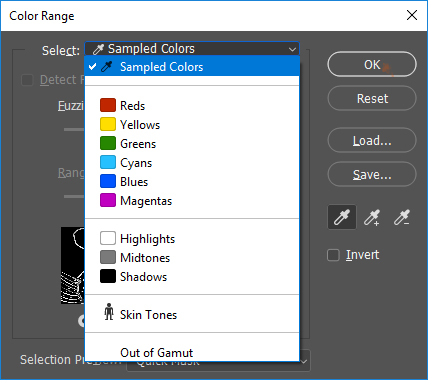
-
@Whitney-Simms You can also use the good ol' CTRL+U and change the hue with the slider. Downside: it changes the hue of the entire thing. Solution: you can duplicate your layer, change the hue then erase the parts you don't want

-
@Whitney-Simms also for non-destructive changes once selection is made LAYER - NEW ADJUSTMENT LAYER - Hue/Saturation
and just slide the colour bar back and forth to get the colour and saturation values you want.
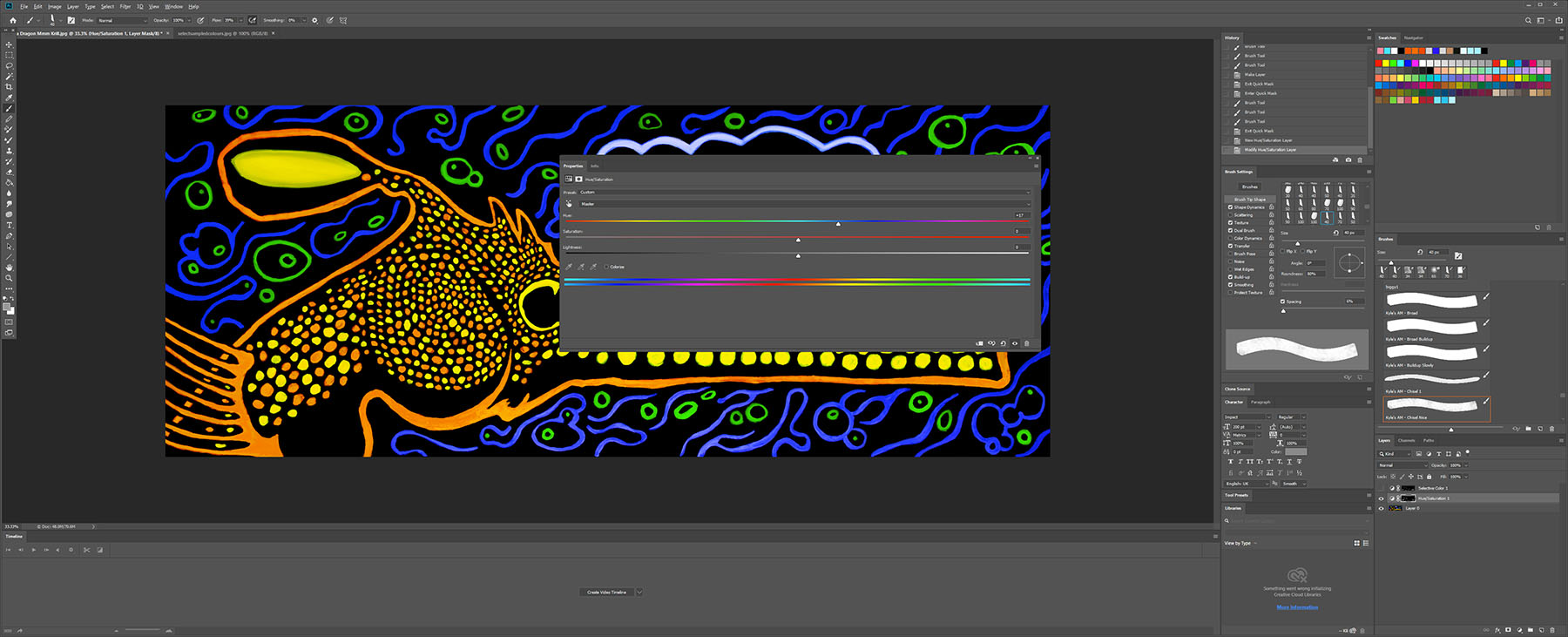
-
This is the YouTube video that helped me learn how to do it How to Select and Change Colors in Photoshop
-
@sigross True dat! With Sigross' method you can also "erase" parts of your adjustment layer by drawing on the mask attached to it and it's non-destructive, so you can restore what you erased if you're unhappy with it!
-
@NessIllustration @sigross now I need my kids to go to bed to I can play on photoshop! Thanks so much for the tips guys! I’m dying to try it out! Love the idea of a layer behind the new color and keep some of the old painting. That will be perfect!
-
Okay, Did you guys know that if you go under the brush and select the different options there is one called "color." then you select the color and it paints the object that color. It keeps the value and everything. I just stumbled on it. In case anyone wanted to know that. It would still be "painting" so you would have to be careful where you put the brush.
-
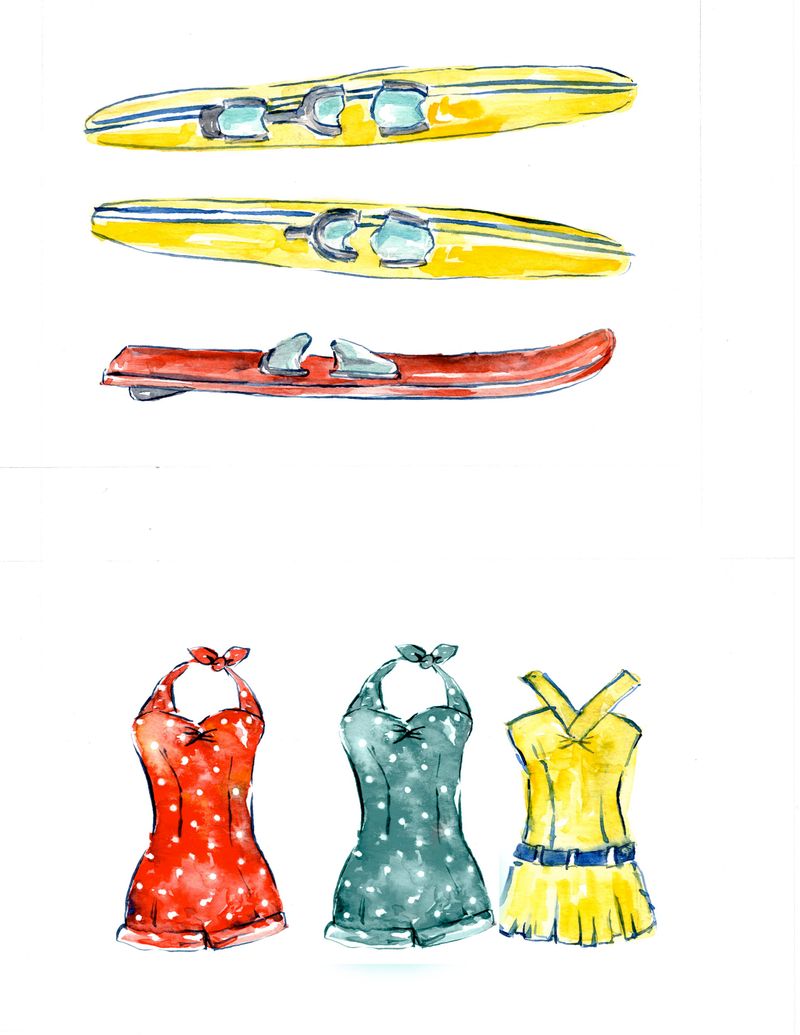
see at the bottom. the original swimsuit was red
-
@Whitney-Simms I have been doing my first pass of values in grey scale and then add a layer above and set the layer to color. I am quickly able to lay in different colors to see what work best. Once I am happy I will start to add additional layers above the color layer set to multiple (use a grey blue color) for more shadows, then overlay (use a warm yellow/orange) for highlights. I will do this a couple times and then add a normal layer and render it more cleaning up some of the areas that received funky colors due to the different layer modes.
-
@Whitney-Simms top tip. I'll be getting on-board with that one. I use it in adobe sketch. But hadn't found it in photoshop. Nice one.
-
@Chip-Valecek that sound complicated! I still haven’t crossed over to “creating” in photoshop. I simply edit. One day.
-
@Whitney-Simms its actually really easy. I find it saves hours of time messing around with color.