New Plugin to Organize Photoshop Tools/Brushes
-
Having purchased all of Kyle Webster’s brushes (technically they are “tools”) over time, there are so many tools/brushes that the list gets quite intimidating even after I renamed & organized for clarity.
So... I preordered BrushBox, a new bush & tool organizing plugin, a couple weeks ago and just finally got around to installing it. This looks to be quite promising for increasing workflow efficiency, so I thought I’d share in case others here are looking for something like this:
Gumroad.com/l/brushbox
(Created By: DerrickB.net/)There are likely to be some improvements/updates to the plugin in the near future; though, it seems to already be an amazing help just as it is right now!
BTW, here are Kyle's Brushes:
KyleBrush.com
(Created By: KyleTWebster.com)Here are screen grabs from my Photoshop:
01: Original Tool List (standard Photoshop tool listing with my renaming & organizing)
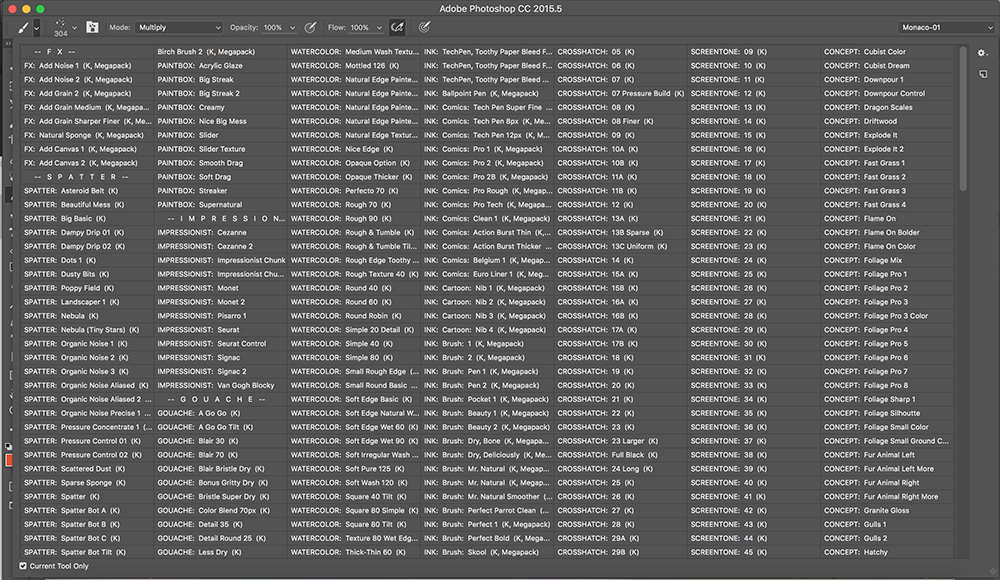
02: BrushBox Folder List
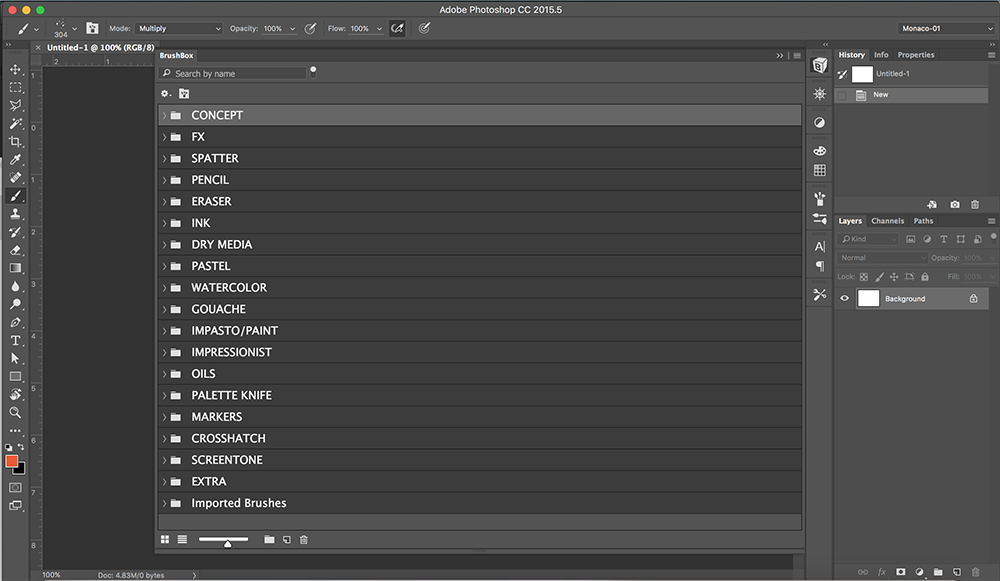
03: BrushBox Folder Expanded to Show Tool List-View
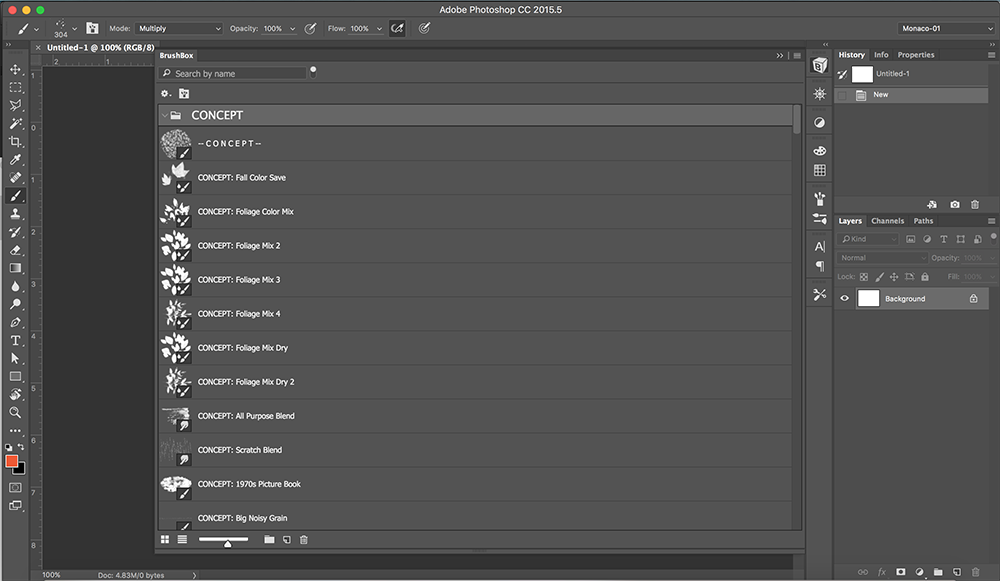
04: BrushBox Folder Expanded to Show Tool Icon-View
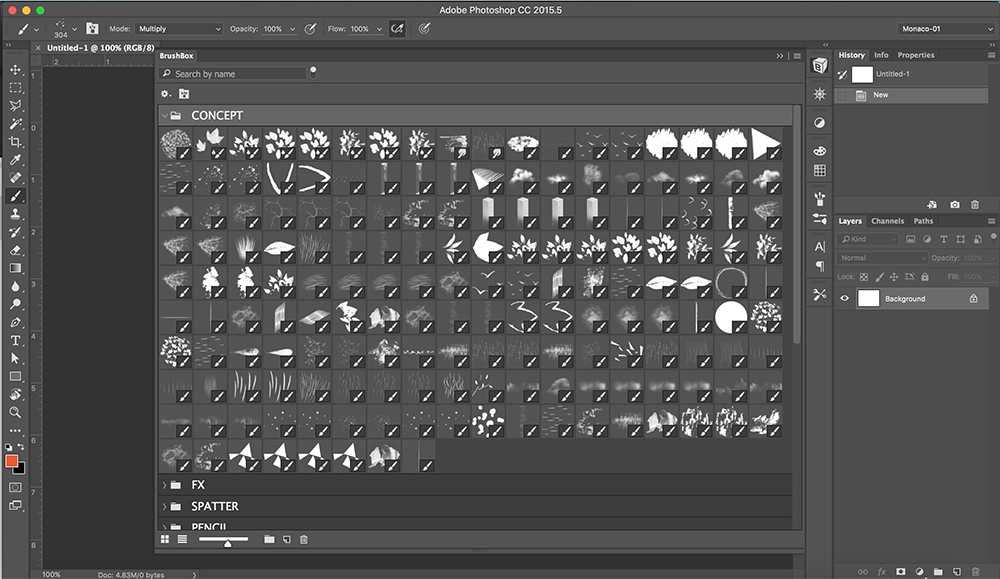
-
@QuietYell Whoa - I need to check this out as I have been longing for a more organized way of finding the various tools - than always having to scroll the entire list as I also have and use Kyle's awesome brushes a lot. Thanks for sharing Scott!
-
@Rich-Green Yeah I am pretty excited. I think that it will help me seek using them more often. Even with my organization, the hunt-and-peck without a preview was deterring, but now this seems encouraging to use more readily.
-
@QuietYell - I just bought the plug-in and got all of my brushes setup in a matter of minutes! Having them in the folders and being able to just open the folder list I need is going to be a huge time saver! Wow - thanks again for sharing this find here. It's great!
-
@Rich-Green AWESOME!!!
-
Thanks for sharing @QuietYell, this looks super useful!
-
@natiwata having this feels like a new world has opened up!

-
Yes, I pre-ordered too and installed it as soon as it came out - and what a long overdue plug-in!!! It instantly improved my process - I was so enthusiast I wrote a message to the coder to thank him.
If you use Kyle^s brushes (or even if you don't and are just fed up with Photoshop pitiful brush management) this is a must-have! -
OMG Thank you so so much I have always felt Photoshop should let you just drag your favorites to a virtual wooden palate or coffee cup- definitey checking this out!!!!
-
@smceccarelli They also have quite a bit of "improvements" they are working on too (I've been having a pleasant email exchange with them following some suggestions I sent along with my thank you email). I agree that it is so long overdue and a must-have; I really can't believe Adobe has been so numb to this issue.
-
Nice! I've just been loading and unloading the different sets of brushes as I need them will be nice to have everything loaded and be able to drag my favorites into one space.
-
ordered and installed. I had no trouble loading my brushes with abr files but I can't figure how to load Kyles brushes as they are a tool preset, any tips? Thanks!
-
@lmrush oh cool - well all of mine are Kyle's Brushes and I have them all in. Tools are a .tpl file. When you got a Kyle's Brush Set, it should have a .tpl (or more) in the set. The standard way is to go up to the tool selector (when having the brush tool selected in your tools palette, go up to the top bar on the left you will see 2 brush looking icon dropdowns. The right one is the brush (.abr) the left one is the tool (.tpl)) and load tools there. BrushBox is similar. You go into the BrushBox window and at the top left, you will see a little gear icon that when clicked will give you "load brushes" and a "load tools" options.
My purchased/downloaded brushes and tools are kept in their own folders of a "Resources" folder I created; however, some people may choose to keep them in the Photoshop tool plugin presets folder. Wherever you keep your's will be where you load the .tpl files you need from.
Below are 3 screenshots.
- Where to load tools in the standard Photoshop way
- Where to load tools in the BrushBox way
- Where the Photoshop tool plugin presets folder is (at least on my Mac)
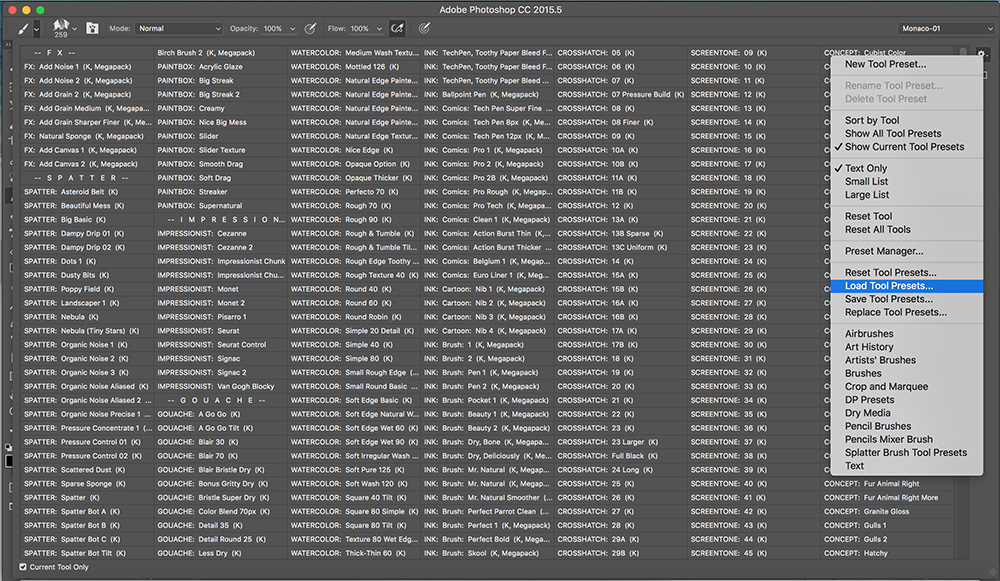
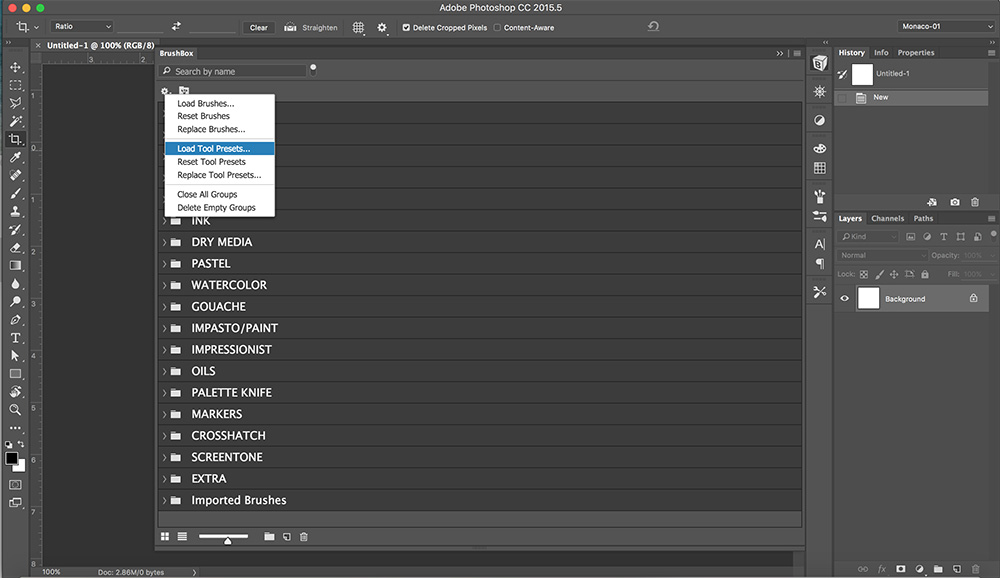
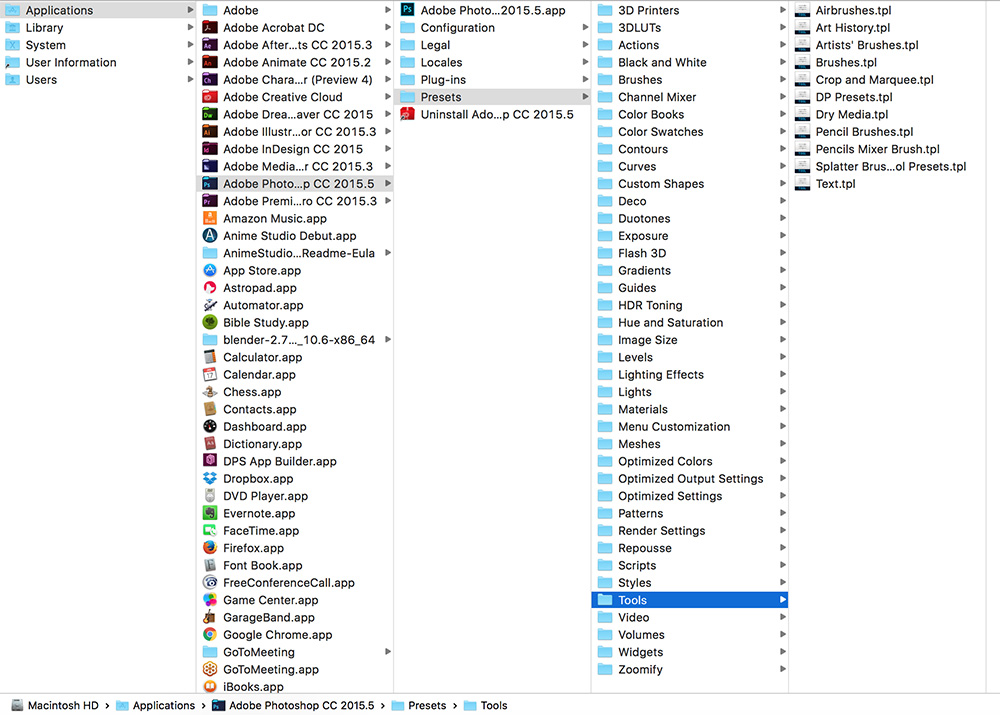
-
@QuietYell You are an angel, thank you-
-
@lmrush ( ^ - ^ ) !!!
BTW, you should have this in what you downloaded, but here are their User guide and FAQ pdfs
http://derrickb.net/brushbox/User%20Guide%20-%20READ%20BEFORE%20INSTALLING.pdf
-
This post is deleted! -
@QuietYell I did it!! Thank you thank you! My problem was it was saved as a compressed file, I had to open the file and save it to another location and open it from there, that worked. Thank you thank you!!!!
` -
@lmrush Excellent! I am brand new to this plugin, but I think it will be an amazing benefit to us as we get to implement it in our workflow. So glad you got it to work!
-
@QuietYell thank you for all your help!
-
I just bought four different packs so I am sure this will come in handy, thanks! I also use FRENDEN tools for Manga Studio... good stuff.