Uploading image (issues reducing size without losing quality)
-
Hey guys! I'm new here and am working on uploading my entry for this month's contest. Here is my issue: right now my file is about 9.5 MB (about 3000x1000 pixels) and no matter how I try to reduce it, my resulting image comes out super pixelated (and also not even close to 2500kb which is the limit for file uploads). I've tried resizing my image in photoshop with "resample" checked, also exporting for web and reducing size there at the highest quality. Still looks reaallll bad. Am I missing something? I guess worse case scenario I can link my image somewhere else.
Any thoughts?
Thanks a lot in advance!Mackenzie
-
@Mackenzie-Melendy Hi Mackenzie! Are you noticing the bad quality when you try to upload it to the forum, or simply when you export the image on your computer (as in, does it already looks bad on your computer or just on the forum?)
-
@NessIllustration Hi! Love your stuff I've seen in the last month

It looks bad after exporting it as a jpeg on my computer/reopened in photoshop. I haven't uploaded anything yet here. I'm not really sure what is a standard file size for web, but 2500KB seems pretty small to me, no?
-
@Mackenzie-Melendy Depends for what - for displaying on the internet it's pretty big. Try dropping the resolution to 72 dpi. That's the standard for internet display (most artists work at 300+ dpi but that's for print). The largest side of your image shouldn't be longer than 1200 - 1500 pixels.
-
Yeah, I guess I was working way too big unfortunately
 Most of my experience has been with making stuff to print so I'm not well versed here. When I reduce the image to 1500 pixels width it doesn't look good...even worse if I reduce the quality. to get to the acceptable size. Any idea what my best option is? Maybe linking my image instead?
Most of my experience has been with making stuff to print so I'm not well versed here. When I reduce the image to 1500 pixels width it doesn't look good...even worse if I reduce the quality. to get to the acceptable size. Any idea what my best option is? Maybe linking my image instead?Thank you so much for your help!
-
I’m going to keep an eye on this thread because I am having the same trouble. Whenever I do get my photo to the proper size, which I never seem to be able to do, it is so wrong looking that I hate to even put it out there.
I would be very interested in a fail-proof way to get a nice looking image up on the site. Thanks in advance for all the technical support I am so blatantly lacking.
-
@Mackenzie-Melendy Well it's great that you work big - you can always reduce the size when you export, but you can't enlarge it! You shouldn't have to reduce the quality, reducing the size should be enough. But I don't understand why resizing would cause you to lose that much quality. Can you show us a screenshot of the original and the loss of quality in the resized one, and also your export settings?
-
Ok, I tried again to save for web and reduced the size by percentage to be less than 2500KB in size, and it looks a little fuzzier but so much better than before! I think I know what confused me now--I have this reduced image open in Ps now, and when I go to Image > image size, it tells me the size is 9.74 MB. If I look at the same file's properties through windows file explorer, it tells me the file is 538 KB.... ? Very confusing! But it seems I was making the file way smaller than it needed to be, because I was first resizing it in Photoshop without exporting...i think? . Admittedly not the most tech savvy person (also not the worst!) but thank you so much for helping! I'm going to try to post now

-
@Mackenzie-Melendy I use "Export As" in Photoshop instead of pre-adjusting the size of my image using "Image Size". Using "Export As" you can tell PS to save your image as a JPG which will automatically be at 72ppi.
You can also save your image by adjusting the percentage level of quality in the image instead of changing the size.
You can tell PS how you want the image resampled when it is reduced (there are I think three different options when you're reducing that each impact the clarity of an image).
Lastly, you can just simply save it at a percentage of your original size or in different formats like PNGs.
For all these adjustments, PS will tell you how big the file is going to be before you save it. That way you can make specific adjustments.
You can find "Export As" in the dropdown menu under "File"> "Export" > "Export As". There is also a Legacy interface that lets you save things "for the web", which does the same thing but uses an interface that's from older versions of Photoshop.
I sometimes bump up the size of the image so that it's bigger and closer to 2500kb (2.5mb) if my image has room by increasing the image size.
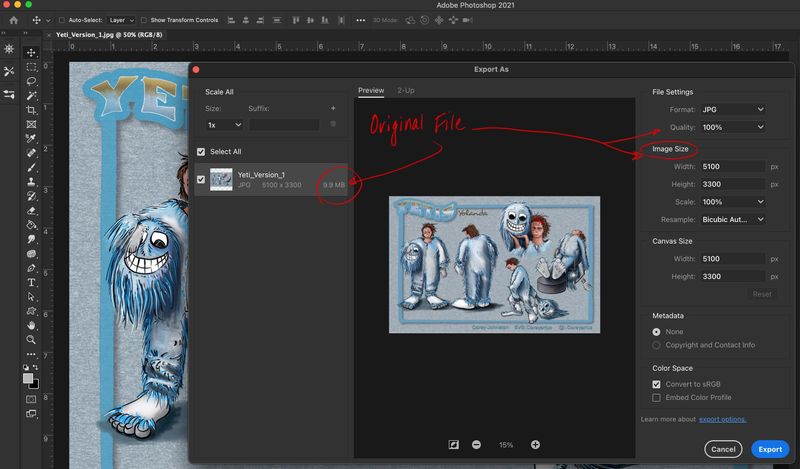
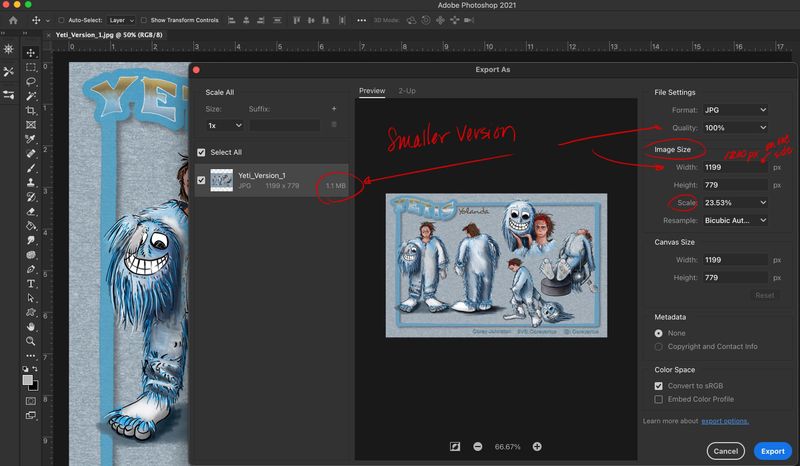
Also keep in mind that all the images posted on the forums are clickable, and you can see the image at the actual size you've uploaded it. I think all posts on the forums have set size parameters to which they'll shrink an image to appear in a thread, but clicking on the image itself within each post enables readers to see a bigger, sometimes crisper, version of the images posted.