Pixelation
-
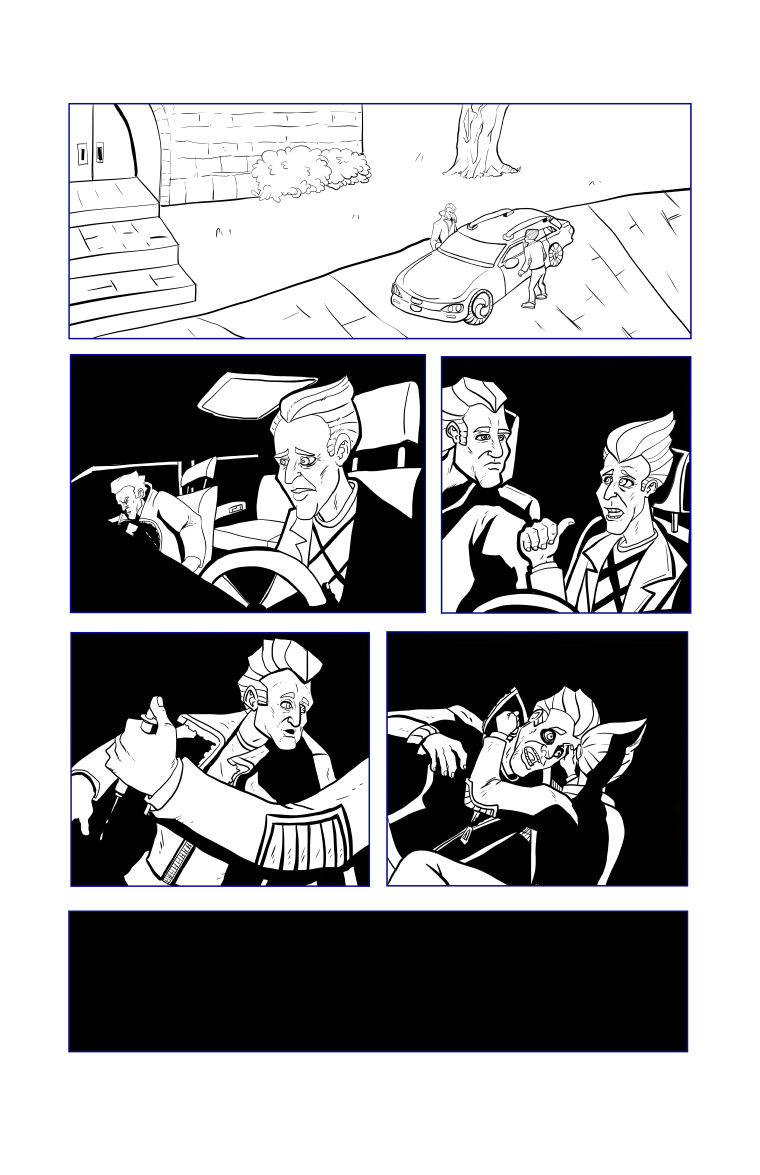
I am using clip studio for art on a graphic novel I was hired for. I'm having a problem trying to get things to not look pixelated and to figure out what size of pen to ink with that allows for line variation and interest. I feel like I'm jumping between really heavy lines and really thin lines which looks okay sometimes but the thin lines look pixelated. Suggestions?
-
Pixelation is usually a result of a resolution issue. What is the resolution of the image (dots or pixels per inch)?
Also, is it looking "pixelated" at full 100% view or when you have it zoomed out? I don't work in that program, but in Photoshop, when I zoom out sometimes the thumbnail will look pixelated but at 100% print view it is fine.
I would double check your resolution and make sure if you are planning to print, you are at 300dpi at least. For screen, the min is 72dpi, but retina monitors are 144dpi.
-
@kimchizerbe Thank you, the dpi is at 300. I think the problem was like you suggested. When I zoomed in a 100% it did not look pixelated.
-
awesome! sometimes it helps to do a test print too just to make sure. Glad it worked for you!
-
@Hillel-Penrod said in Pixelation:
@kimchizerbe Thank you, the dpi is at 300. I think the problem was like you suggested. When I zoomed in a 100% it did not look pixelated.
Understand that the resolution should be 300dpi at 100% size. Optimally you should be working 150% up at 300dpi so that when it is reproduced any imperfections are reduced.
-
@Hillel-Penrod You might try boosting the res up to 400DPI or Even 600DPI the program is pretty powerful and if you are just doing line work I haven't really noticed a huge problem with lag between 300 and 400 and it will get you just a little bit crisper line when shrunk down to print size. (plus you have a little more room to work) As far as brushes go I can't recommend Frenden's brushes enough they really are best I've used. The line quality may have a lot to do with the hardware you are using. What device are you inking on Wacom? A lot of the line quality can also be adjusted in the program. You can do an overall adjustment on your pressure curve HERE and you can adjust the pressure curve for an indivisual tool.
-
@evilrobot I'm using a Ugee UG-2150. I will be adding color to the pages after all the pages are inked.