Digital dummies
-
Hey guys I don’t know why but I can’t seem to wrap my brain around a digital book dummy. I have the ability to create and layer pages in procreate, but I’m confused when it comes to a full double spread. How the heck do I do that? If I’m to attach a layered pdf to a query letter how does that work with spreads like that? Do you have to just deal with it being separate? I don’t think you can add a different size spread in there, or can you? My brain just stopped working I think it’s probably a lot simpler than I’m making it out to be. Or do you send it like storyboard style? Help please?
-
@Asyas_illos I think I would treat each page as a double page layout. So instead of the pages being 88(plus bleed), I would do 168.
-
@AngelinaKizz I see, I think, so instead of say an 8x 10 single, make all the pages 16x 10? Like how it appears on a storyboard? That makes sense
-
@Asyas_illos I could be wrong, but that’s what I would do. It wouldn’t set up the same way in InDesign, but for a dummy, you’re presenting the pages as they would feel with a turn of the page.
-
@Asyas_illos Yes, I think you should be designing 16x10 spreads for 8x10 pages. That’s how I’ve been doing it at least.
While I think attaching a PDF to a query email is still currently the standard practice, I think sharing a link to a digital file or webpage is becoming a thing now. I’ve heard “just share a link” out of the mouths of a few literary agents.
This is FAR from ready to actually share with agents or whoever, but this is what I have on the dummy I started right before they announced the next round of CB Pro (which I’m in): http://www.kevintreaccar.com/daisydummy
(I haven’t figured out the exact display for the page, but the click-through light box makes the experience very easy).
-
@Asyas_illos yes, in a digital dummy, the pages are viewed as spreads, exactly how an open book would read.
So when you set up your PDF, page 1 will be a single page, then all the pages after that will be double page spreads.
One thing to keep in mind: most digital dummies are sent as email attachments, so keep the size down. If I keep the resolution at 144 dpi and optimized for online viewing, the file sizes usually fall somewhere between 3 - 10 mb.
@AngelinaKizz I also use InDesign to create my dummies. When I set up the document, I check the “facing page” box — it gives you a book layout: page 1 is single with facing pages from page 2 on. And then when I go to export the PDF, I choose “interactive PDF”, which is optimized for online viewing, and make sure the “spreads” box is checked. Not sure if this is also what you do too. If not, check it out; it works really well.

-
@Asyas_illos if you want to make a multiple page pdf, u can make one on Photoshop.
click File > Automate > PDF Presentation> Browse > choose file/s > Save -
As others have said before, InDesign is great for this with facing pages so you can design and layout doublespreads in the file.
I personally use Affinity Publisher because it's a one-time purchase and so far has all the capabilities I was looking for from inDesign. Scribus is a free software that also allows you to do this.
My working file looks something like this, and I can export the final PDF either as complete spreads for digital presentation or as single pages.
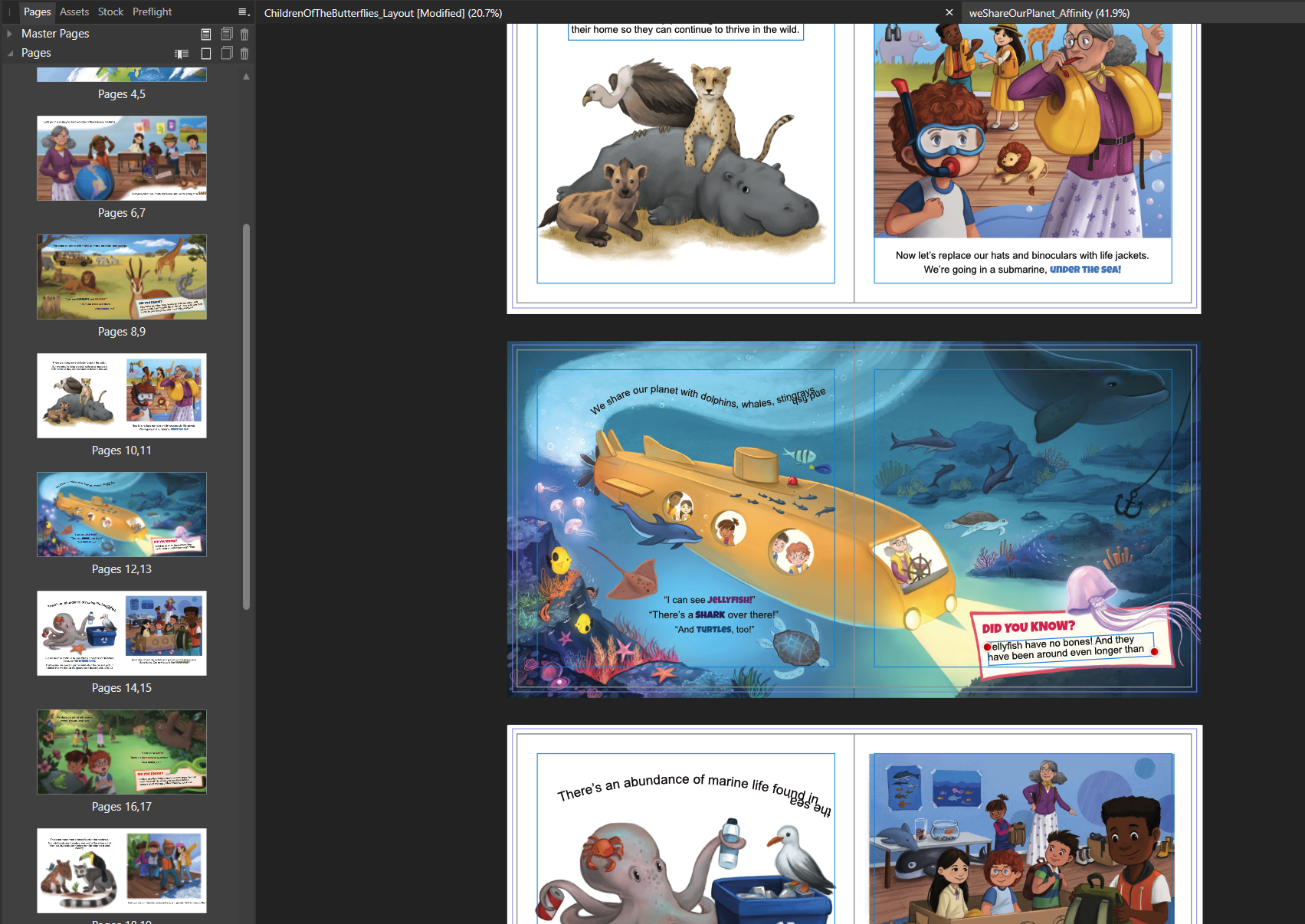
-
@Melissa_Bailey said in Digital dummies:
One thing to keep in mind: most digital dummies are sent as email attachments, so keep the size down. If I keep the resolution at 144 dpi and optimized for online viewing, the file sizes usually fall somewhere between 3 - 10 mb.
Is that 3-10mb per layout/file or is that the whole dummy? I know dummies should be rough, but one or two finished illustrations at that resolution wouldn’t be very clear I think. But at the 300dpi I normally work at, one finished illustration alone would come around 3-10mb…
-
@KevinTreaccar @Nathalie-Kranich thank you for those examples!
-
@Nyrryl-Cadiz I don’t have photoshop currently but I’ll keep this mind when I do finally make the switch, thanks!
-
@Asyas_illos that's for the whole dummy. Most emails have a file attachment limit and most editors/agents specify a file limit on submissions. The lower the size you can get while maintaining clarity, the better.
That's why it's easiest to use a program like Affinity Publisher or Adobe InDesign. These programs are designed to format files for print/publishing -- they do a great job at compressing while still maintaining good image clarity. It's a business expense that is well worth the price.
Keep in mind: 300 dpi is the resolution for print. Online viewing doesn't require that high of a dpi. I find that if the longest side is 16 inches / 1200 pixels at 72 or 144 dpi, the picture quality remains pretty good.
-
@Melissa_Bailey you are amazing! Thanks for clearing that up for me

-
@Asyas_illos you're welcome!
Yeah, if you're serious about making illustration your business, while you can do most of your work on the iPad with Procreate, you might need a desktop/laptop to run programs like Photoshop/Affinity Photo and InDesign/Affinity Publisher. If you don't like a subscription model or have a small budget, I recommend the Affinity route. It's a one-time payment and the programs interact with each other, you can switch from one to the other with a click of a tab.
Photoshop/Affinity Photo is great for editing images. InDesign/Affinity Publisher is great for formatting things for print/digital like dummies and books.
According to Affinity's website, they have app versions of Photo and Publisher that work just as well as their desktop counterparts. So, depending on how much space your iPad has and how big it is, you might be able to do everything on your iPad. (I haven't tried out the apps, though, so can't recommend them. I own the desktop versions and can recommend them.)
-
@Melissa_Bailey awesome! I will definitely look into these!
-
@Asyas_illos I can vouch for Affinity Photo working well on ipad and so far meeting all my illustration needs.

-
@KathrynAdebayo awesome thanks!