Expert controlled linework in Photoshop
-
Hi guys!
Apologies if I'm writing in the wrong topic! I've moved it from General Discussion to the "Questions and Comments" section. I'm not a frequent visitor but I've gotten some help from here before and I really appreciated it.
Over the past year or so I've recently made the switch to digital illustration. But the one major issue I'm having is control of the lines using my tablet. What I mean by this is I can see the lack of clean lines in my pieces, they look a little wonky, off and well...uncontrolled. Especially the outlines of objects or characters.
I've attached a few examples of pieces I'd love to aspire towards. They seem to still have organic-enough shapes that they aren't drawn with the pen or curve tool in Illustrator. Have the artists just become extremely adept at erasing the odd edges? Are they ultra-skillful with the pen tool in Illustrator and importing the shapes as smart objects which they then paint in Photoshop?
I'd be so happy with any help, big or small!
Cheers,
Brett
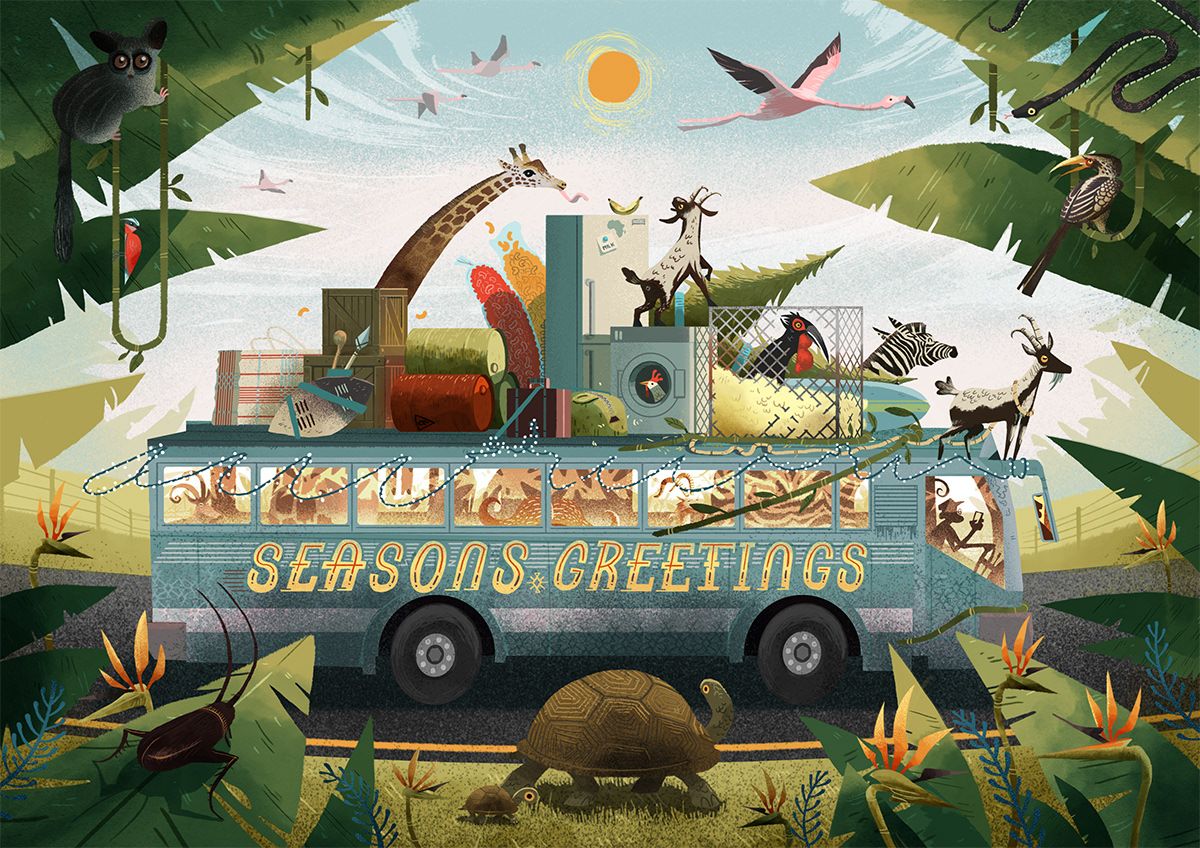
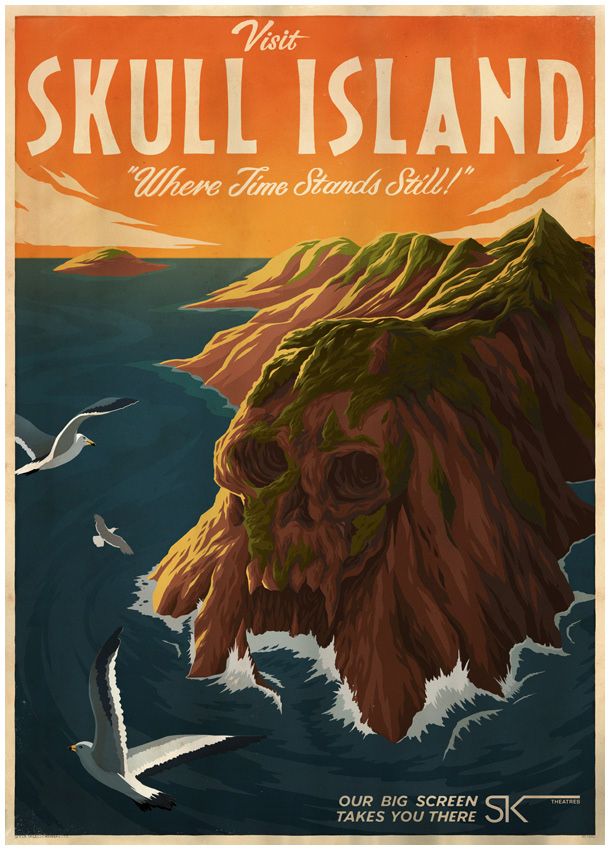
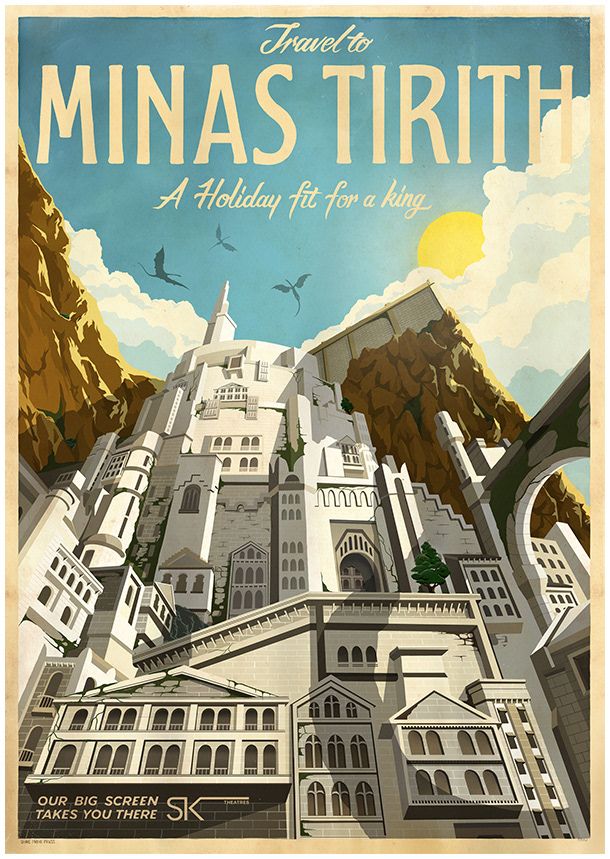
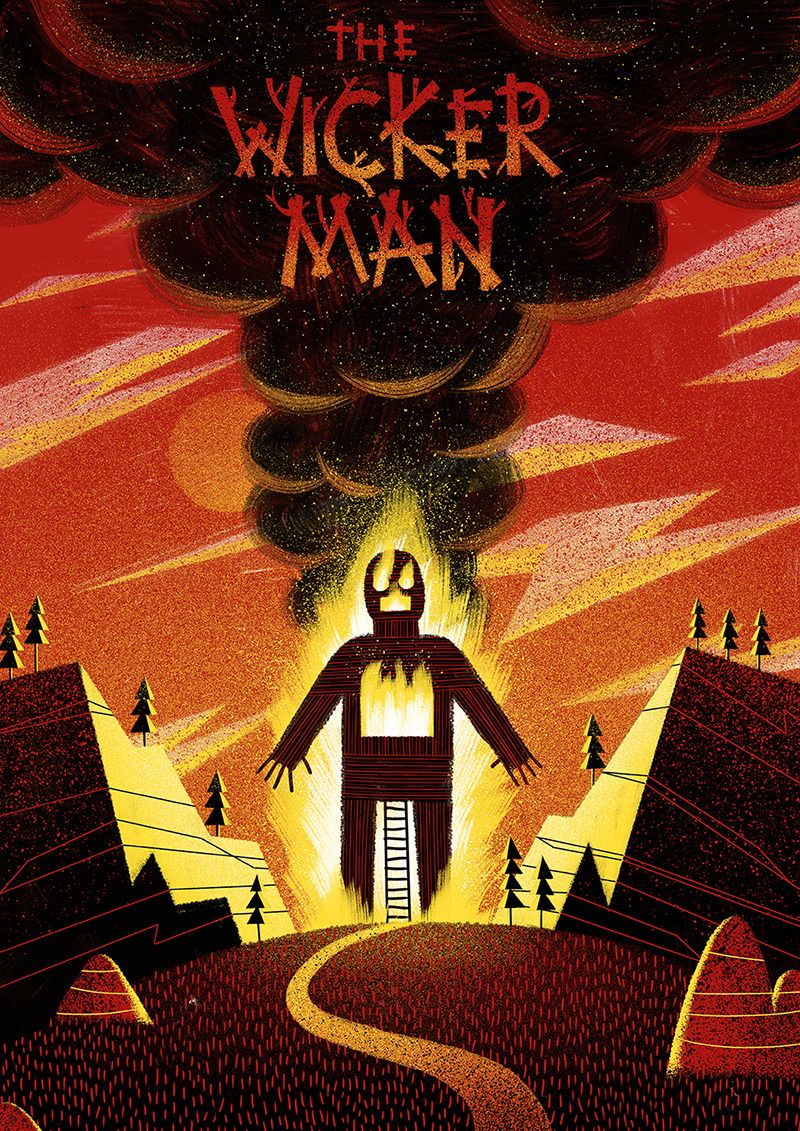
-
@brett Hi Brett, have you tried tweaking the smoothing on your brush? It's on the top bar when you have your brush selected? This will help with smoothing your linework out. Try different % and options to find a good balance, you probably will not need much. It does have an annoying lag where the line catches up which does annoy me a bit. Procreate does not have this lag in it's brush engine.
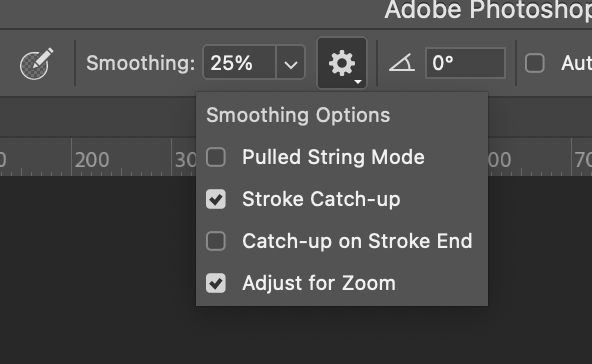
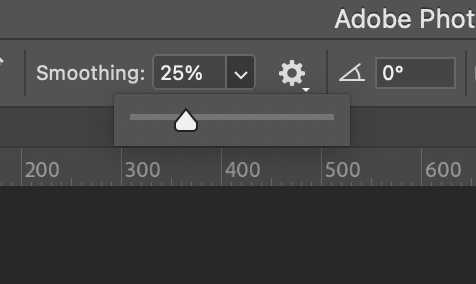
Also to make a non-vector straight line in PS tap where you want your line to start and then hold down shift and tap where you want it to end, you can keep adding to the line until you release shift.
-
@brett said in Expert controlled linework in Photoshop:
Are they ultra-skillful with the pen tool in Illustrator and importing the shapes as smart objects which they then paint in Photoshop?
It could just be using the lasso and pen tools in Photoshop directly and none of it is vector.
Although some of these do look like they're possibly built in illustrator completely, then brought over to Photoshop where texture is just laid on top before it's exported.
-
@brett hello!! If I were to make a bet my guess would be that the examples were all drawn in Photoshop using vector tools in that program and then there are some kind of clipping masks or lock transparent pixels on that layer to paint inside those shapes to keep the lines clean.
You can also use the lasso tool to create hard edged organic shapes, fill them and again use masks to paint inside those shapes as well.
I personally just use a hard brush to make the shapes and then use the same clipping technique to paint inside with out ruining the edges.
-
@lizardillo Thanks so much! This has really helped me out hugely.
-
@carlianne Ah yeah, I thought that might be the case! Illustrator is far kinder with the vector tools, I find.
-
@jdubz Thanks! Yeah, I've started doing that a bit. Seems to work quite well!
-
@brett I have three ideas:
You can stabalize the pen so it creates super smooth lines, it goes from 0-100, as I understand most artsists use around 12-15 but you can do more for outlines.
Adjust your pen calibrations in the software, that can make a huge difference.
To get this super sharp color fill ins just draw with the lasso tool. I think that was done in some of the examples above. -
You might want to try out Affinity Designer (which is similar to Adobe Illustrator). https://affinity.serif.com/en-us/designer/
With Designer, you can create vector shapes, and apply raster textures or brushes."Switch between full featured vector and raster workspaces ... Add raster brush texture to your illustrations, ... mask and add grain to your crisp vectors"
I can't remember for sure (since I have both), but you might need to get Affinity Photo as well as Affinity Designer in order to use the raster features in Designer.
I was very excited when I saw that you can work with vector & raster in the same program. I'm just a beginner with this, but you can check out their website for examples.
At the website above, scroll down to "Vector or raster, you decide" & you can toggle the raster effects on & off to see the difference on a vector illustration.
Here's a short demo video that shows how you can paint raster images, or apply a raster texture to a vector shape in Designer: https://affinity.serif.com/en-us/tutorials/designer/desktop/video/338830412/Affinity can export as (save as) all the major file types, including .psd — I haven't personally tried sending a .psd file to someone who uses Photoshop, so I can't vouch for it, but I really like the Affinity programs.